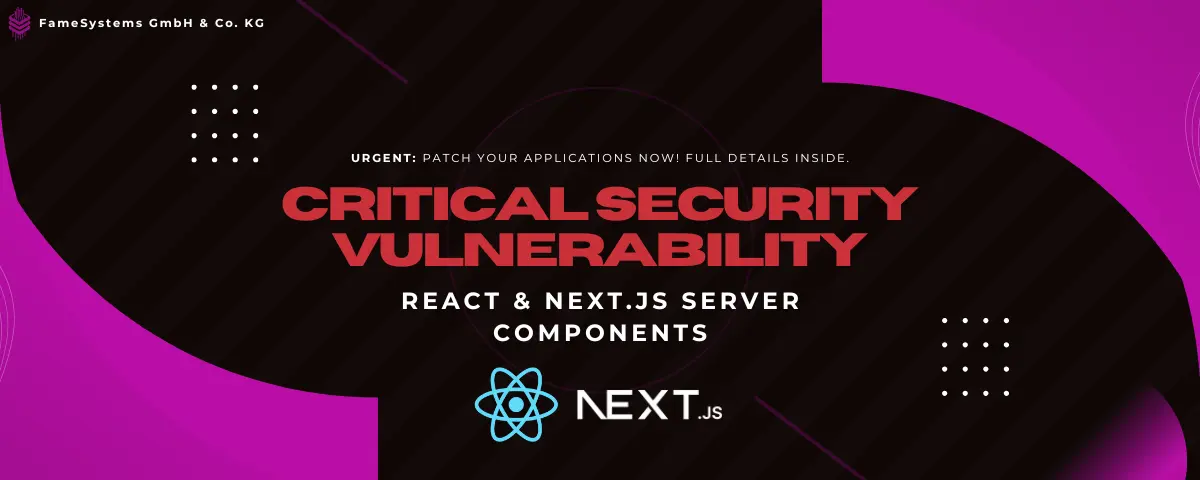Rsync Automatic Backup
This guide will show you how to set up automated daily, weekly, and monthly backups on Ubuntu/Debian using a script. We'll achieve this by utilizing the tar, find, and rsync commands, along with cron for scheduling.
Daily Backup
The tar command below will generate a compressed archive of the /var/www/html directory and store it in the /mnt/backup/daily/ folder. Meanwhile, the find command will delete any daily backups older than seven days.
tar -zcf /mnt/backup/daily/backup-$(date +%Y%m%d).tar.gz -C /var/www/ html
find /mnt/backup/daily/* -mtime +7 -delete
Once you've adjusted the commands to fit your requirements, save them in a script named backup-daily.sh.
Weekly Backup
The tar command below will generate a compressed archive of the /var/www/html directory and store it in the /mnt/backup/weekly/ folder. Meanwhile, the find command will delete any daily backups older than 31 days or 1 month.
tar -zcf /mnt/backup/weekly/backup-$(date +%Y%m%d).tar.gz -C /var/www/ html
find /mnt/backup/weekly/* -mtime +31 -delete
Once you've adjusted the commands to fit your requirements, save them in a script named backup-weekly.sh.
Monthly Backup
The tar command below will generate a compressed archive of the /var/www/html directory and store it in the /mnt/backup/monthly/ folder. Meanwhile, the find command will delete any daily backups older than 365 days or 1 year.
tar -zcf /mnt/backup/monthly/backup-$(date +%Y%m%d).tar.gz -C /var/www/ html
find /mnt/backup/monthly/* -mtime +365 -delete
Once you've adjusted the commands to fit your requirements, save them in a script named backup-monthly.sh.
Automate with Cron
To automate the execution of your daily, weekly, and monthly backup scripts, you can create a cron job. Launch the cron editor using the crontab -e command and add the following lines, ensuring you specify the complete path to your script files.
15 0 * * * sh /mnt/backup-daily.sh
30 0 * * 1 sh /mnt/backup-weekly.sh
45 0 1 * * sh /mnt/backup-monthly.sh
In case you’re not familiar with cron syntax, this is what we’re doing:
- Execute the daily backup script everyday at 12:15 AM
- Execute the weekly backup script every Monday at 12:30 AM
- Execute the monthly backup script the 1st of every month at 12:45 AM
Backup Externally
It's wise to copy your local backup files to another system as an extra layer of protection. This ensures you still have access to your data if the current system is compromised or becomes inaccessible.
You can use the rsync command to create a mirror copy of your local backup directory, including all its contents.
rsync -a --delete /mnt/backup/ [email protected]:/path/to/remote/backups/
Take note of the --delete flag in the command. This ensures that backups removed locally using the find command are also deleted on the remote server, keeping /mnt/backup/ on your local system identical to /path/to/remote/backups/ on the remote system.
To run the rsync command without entering a password, you'll need to set up public key authentication on the remote server. If you're unfamiliar with this process, you can refer to a tutorial or video for guidance.
Finally, set up a cron job to automate the execution of the rsync command.
0 2 * * * rsync -a --delete /mnt/backup/ [email protected]:/path/to/remote/backups/
The rsync command will run daily, scheduled to execute after all backups have been created.
Van Samuel Agustjik Mahardhika | March 24, 2025
Heb je een oplossing gevonden? Perfect!
Als u op zoek bent naar meer: Wij bieden krachtige rootservers, gameservers, webhosting, TeamSpeak-servers en reselleropties.
Meer informatie over onze productenInhoudsopgave
Artikelen in deze categorie
- In which data center are FameSystems located?
- Is there a minimum contract term?
- What are the most important features of server hosting?
- What advantages does FameSystems Server Hosting offer me?
- How reliable is server hosting at FameSystems?
- What is server hosting?
- What personal data is collected and stored by FameSystems?
- Does FameSystems use subcontractors for order fulfillment and order processing from other EU countries?
- Understanding and Utilizing the FameSystems Looking Glass Tool
- Rsync Automatic Backup
Onze laatste blog hoogtepunten